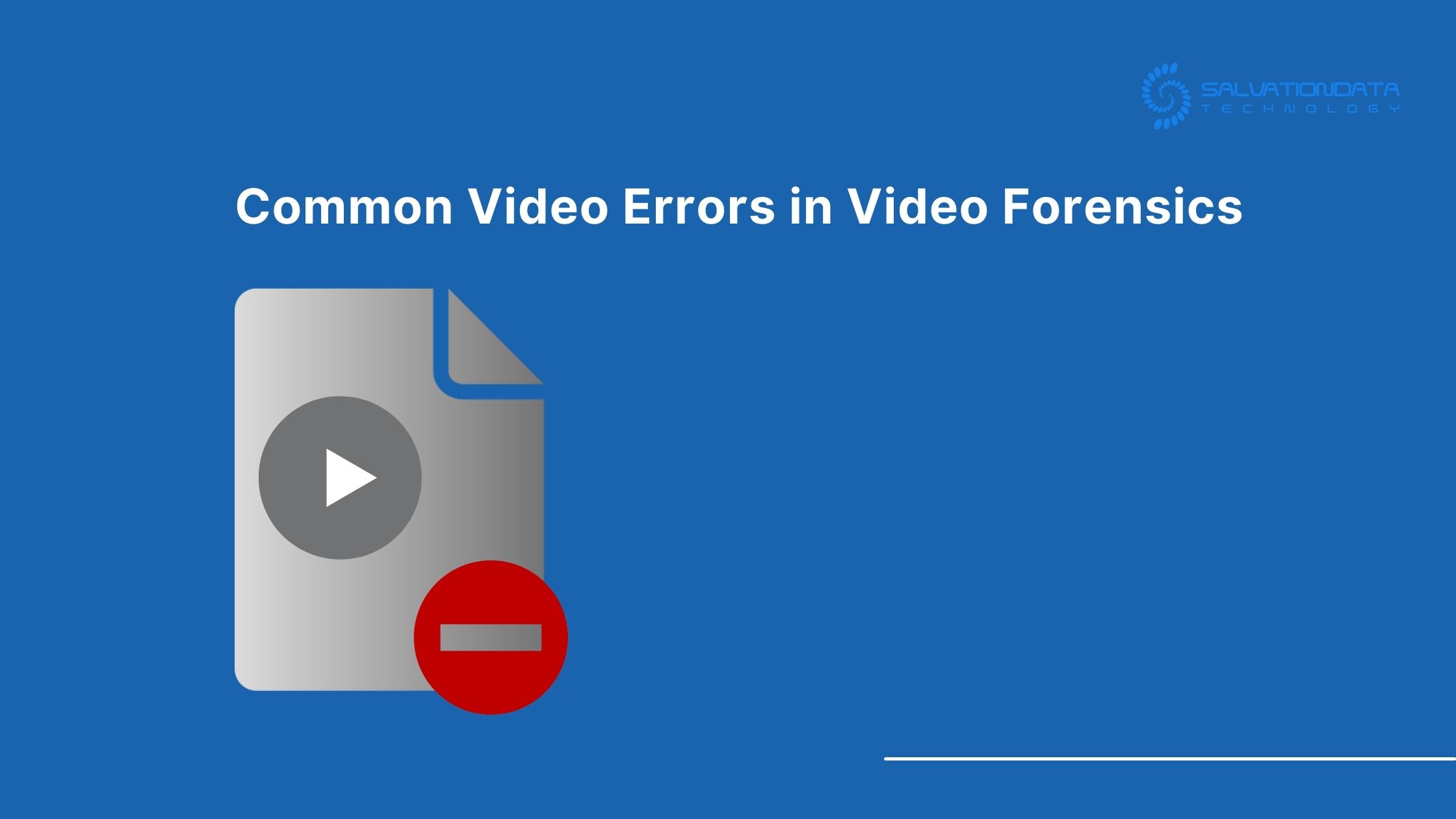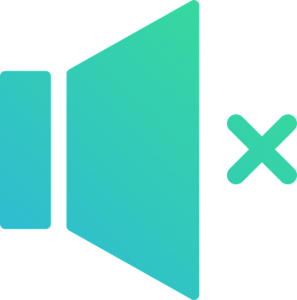ERROR: This Video File Cannot be Played
If you’ve run into the ‘this video file cannot be played’ error, note the exact numerical error code you’re getting. We’ve prepared the explanations with corresponding solutions below:
Error code: 224003
You might encounter this error when trying to play a video in one of the modern browsers such as Safari, Firefox, or Chrome. More than likely, your Flash Player is out of date. However, updating or even installing it is no longer possible because Adobe has effectively retired it as of December 2020.
Error code: 224003 could also pop up due to other reasons, including your browser being out of date, a connectivity issue, browser settings, or your antivirus interfering with playback. On some occasions, other browser extensions can interfere with it, so try disabling them temporarily to see if that’s causing the issue. Also, try clearing your browser’s cache and disable hardware acceleration.
Error code: 22403
This is a popular misspelling of Error code: 224003. Kindly refer to the solution presented above.
Error code: 232011
The problem sometimes occurs when trying to play a video clip in your browser. You might get this error when your connection slows down or because your browser is out of date. First, you should try clearing your browser’s cookies and cache and updating it to the latest version. If that doesn’t work, try disabling other extensions in case they’re interfering with it. Disable hardware acceleration if it’s enabled. If nothing else gets the job done, try another browser.
Error code: 232404
You might get this video error when trying to play a .mov or .wmv video file in a browser and the video in question does not use the H264 codec. It’s a signal the video format isn’t supported. The solution is to either try a different video player or use a digital video forensic tool capable of converting the video to a different format. The Ultra Transcoder feature of VIP 2.0 has got you covered in this regard. In case the video is broken, it will also attempt to repair it for you.
Error code: 230000
This error code indicates an unknown error has occurred while handling HLS media. Make sure that you’re not using an ad blocker or anything that could potentially interfere with playback.
Error code: 102630
When you try to launch a video in your browser and you get this error, it means that the browser failed to find a source file to be played. It can also appear due to a glitch in the media player you’re using, so try reinstalling or updating it to the latest version.