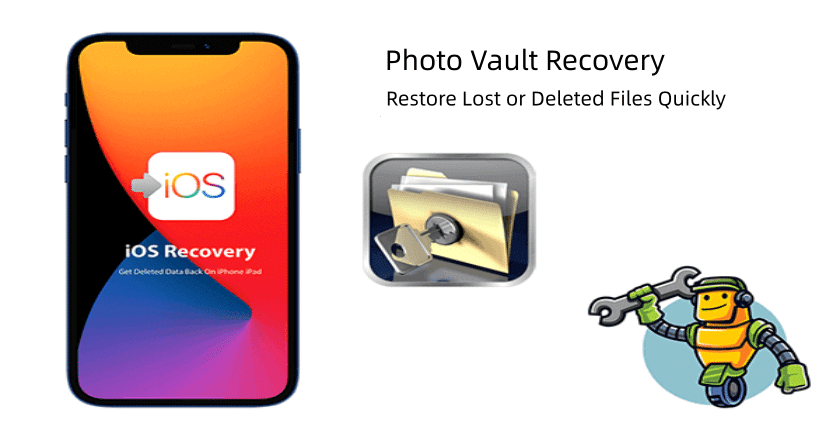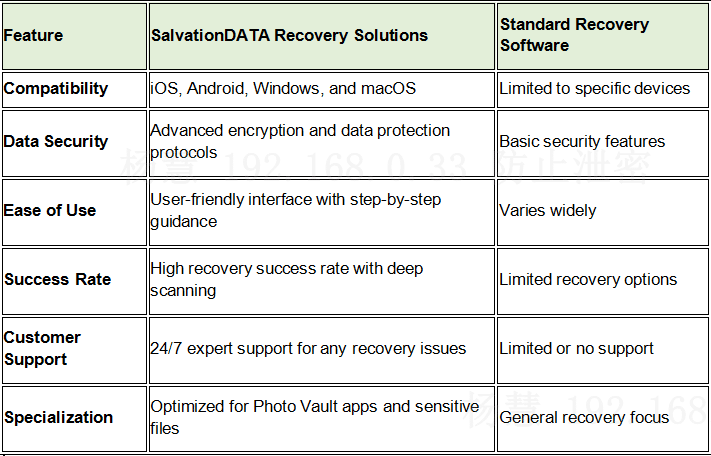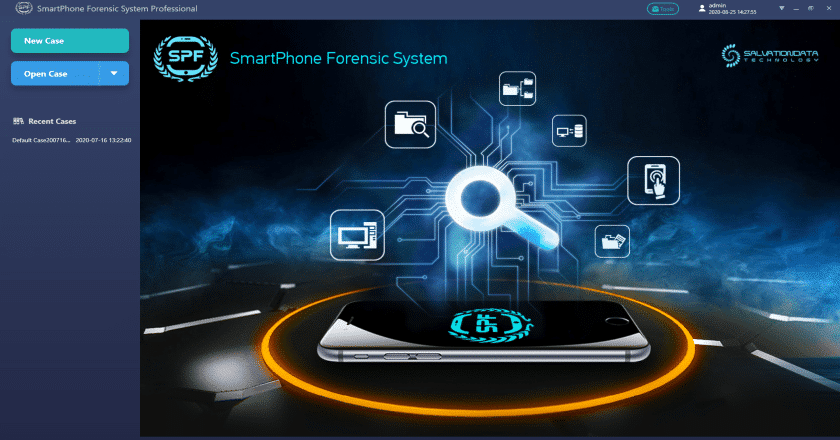Apps like Photo Vault are designed to provide users with a secure location to save private images and videos, preventing sensitive data from falling into the wrong hands. These programs will appeal to those who value privacy since they often include encryption, password security, and even hidden files. People may ensure that even if someone manages to access their device, they cannot view their sensitive information by storing their images and movies in a vault.
However, data loss can occur unexpectedly, affecting the stored media in Photo Vault apps. Common issues like accidental deletion, forgotten passwords, or software glitches can lead to the sudden loss of cherished memories or important files. In these instances, effective photo vault recovery solutions are essential to help users retrieve their files quickly and securely, restoring their access to valued content without compromising privacy.