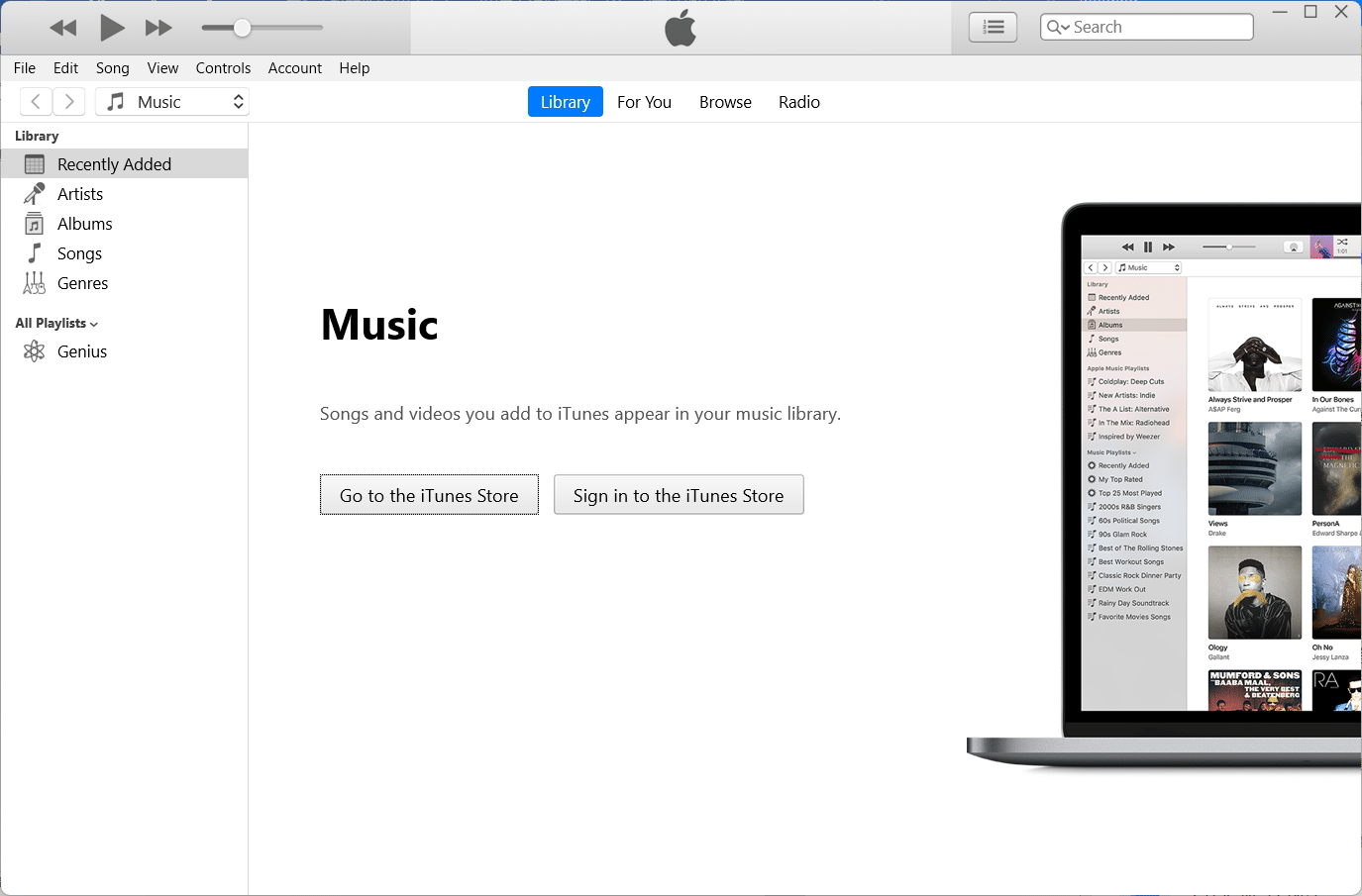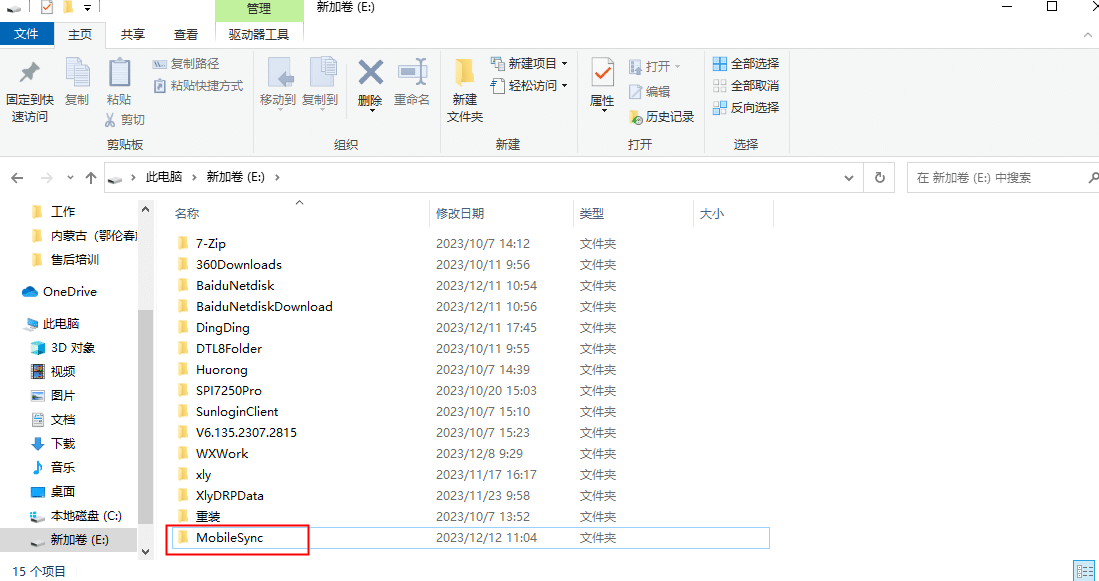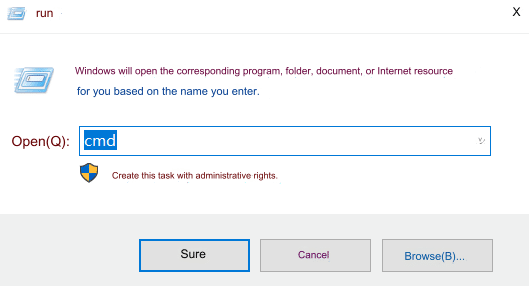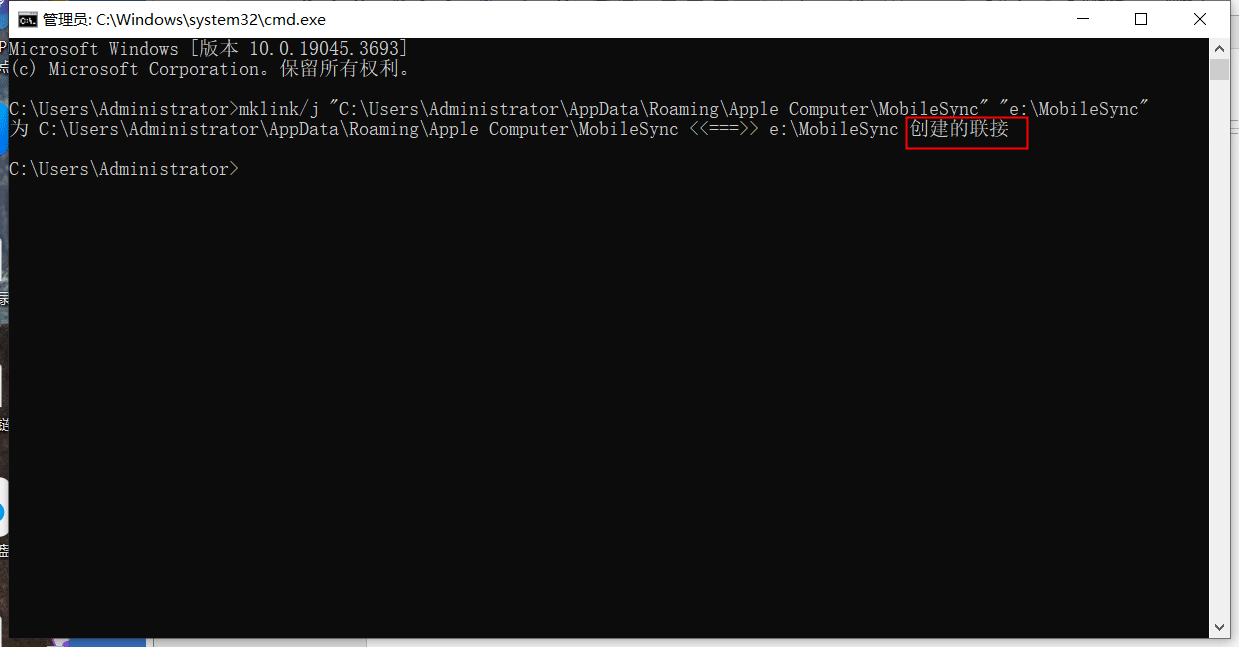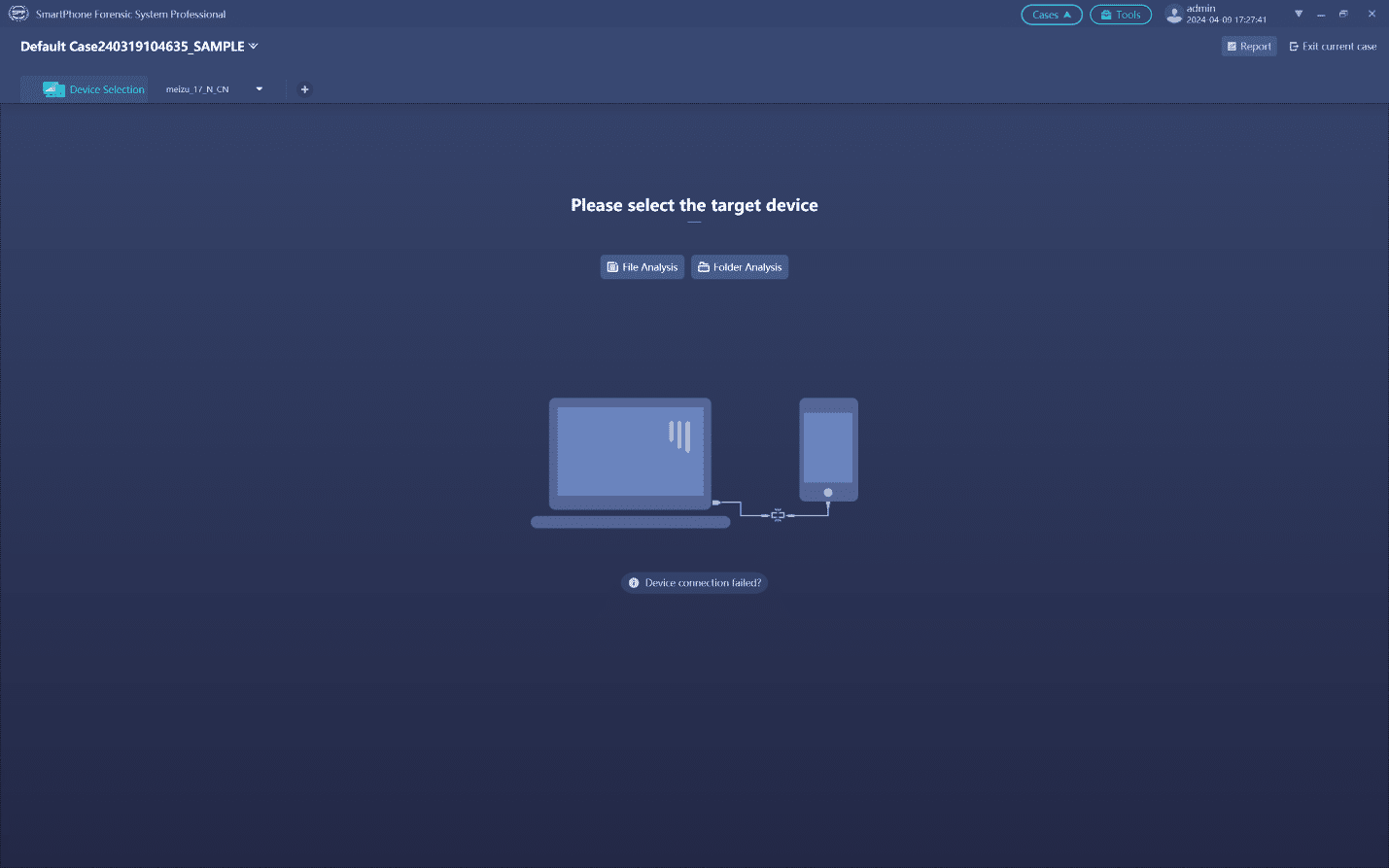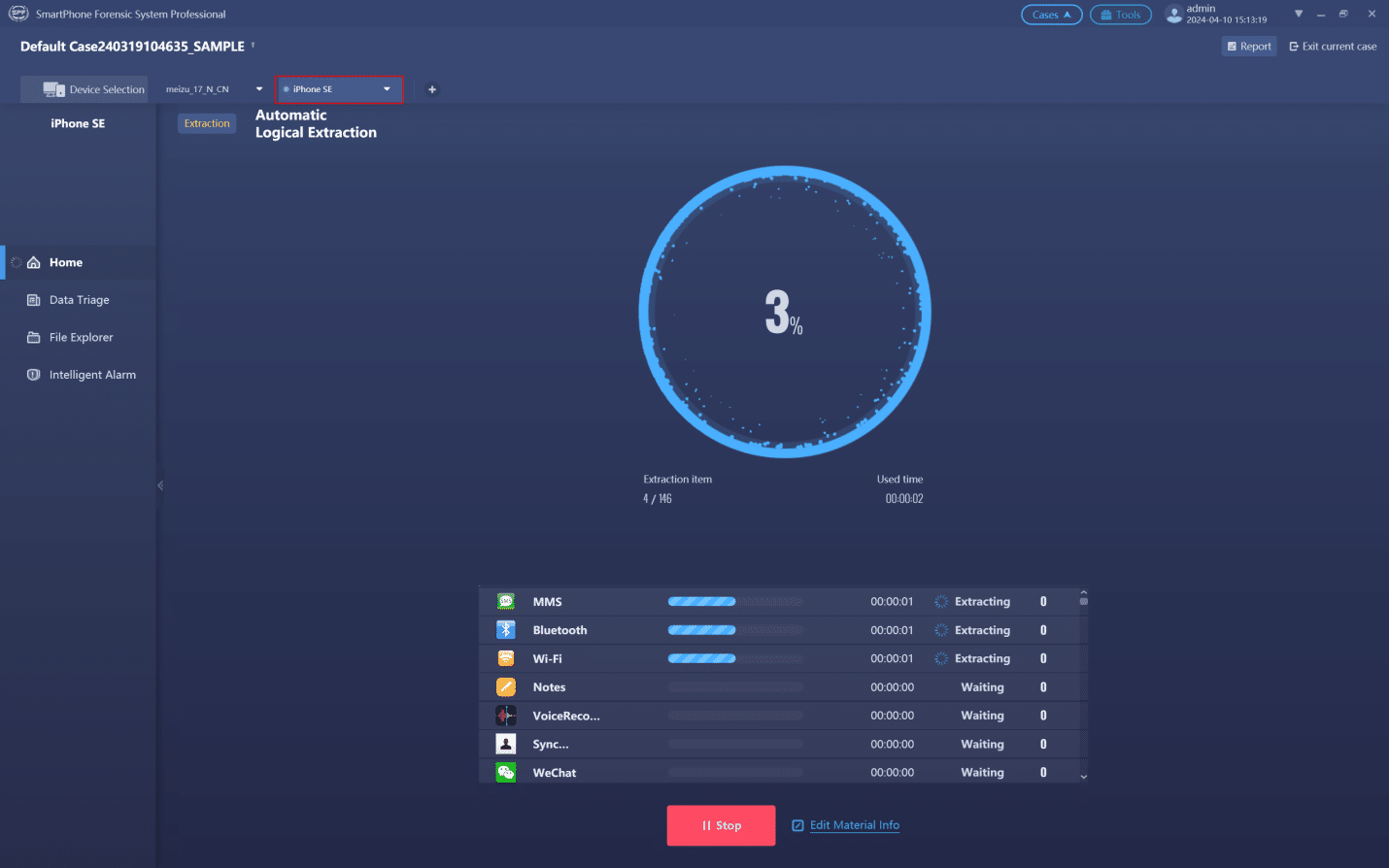7 Steps to Extract Data from iPhone by Changing iTunes Backup Location
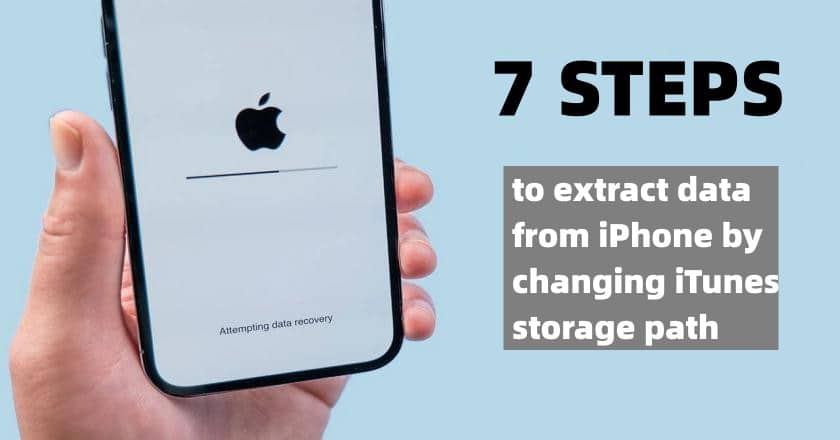
-
Content
- Intro
- Analysis to Extract Data from iPhone Effectively
- Steps to Extract Data from iPhone Using iTunes
- Conclusion
-
Content
- Intro
- Analysis to Extract Data from iPhone Effectively
- Steps to Extract Data from iPhone Using iTunes
- Conclusion
Intro
When extracting data from iPhone using iTunes, investigators may face incomplete backups, leading to no data for analysis.This issue often arises due to insufficient storage space on the default C drive path used by iTunes.Since iTunes doesn’t allow changing the backup path via software, investigators can resolve this by associating the original folder path using a command. How to extract data from iPhone?
Analysis to Extract Data from iPhone Effectively
1. Ensure sufficient storage space on the C drive or change the backup path.
2. Associate the original folder path via command prompt to resolve incomplete backups.
3. SPF Pro provides investigators with a comprehensive analysis system for smartphones. It is an all-in-one mobile forensic system developed by SalvaionDATA for data extracting, recovering, analyzing, and report exporting from mobile devices
Steps to Extract Data from iPhone Using iTunes
Specific steps are as follows:
1. Open the iTunes
2. After running iTunes, delete Mobile in C:\Users\xly\AppData\Roaming\Apple Computer
3. Select the drive where iTunes backup is stored and create a new folder named “MobileSync”
4. Press Win+R on the keyboard to bring up the “Run” menu and enter “CMD”
5. Enter mklink/j “C:\Users\Administrator\AppData\Roaming\Apple Computer\MobileSync” “e:\MobileSync” and clickEnter. The created connection is displayed and the connection is successful.
Note: Pay attention to the personal user name of the computer. If the connection is not displayed, check the command and re-enter it.
6. After the successful backup, you can use SPF Pro folder analysis to automatically extract data from iTunes backup.
7. Select the automatic extraction.
Conclusion
Changing the iTunes storage path offers a streamlined approach to extract data from iPhone backups. By following these 7 steps, you can enhance data accessibility and optimize storage space. Leveraging this method ensures efficient management of iPhone backups, providing users with greater control over their data. No need to worry about incomplete backup and incomplete data analysis due to insufficient storage space on the C drive when using the command to change the default backup path of iTunes.